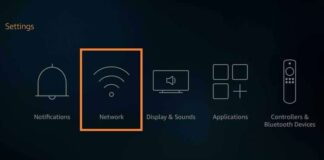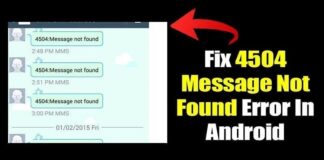There are several reasons why you might make up your mind to hide certain Galaxy A50 applications for a specific period of time. However, if after hiding them, you decide to make the apps visible again, we can help you find them easily.
Page Contents:
Knowing how to unhide them will help you access these applications quicker than you expect. In fact, the process is not difficult in any way. For instructions on how to make it happen, see the answer to your How Do I Find Hidden Apps On My Samsung Galaxy A50 question:
How Can I Find Hidden Apps On My Samsung Galaxy A50?
- Simply touch and hold the empty part of the display of your phone.
- Press “Home Screen Settings.”
- Press “Hide Apps.” Applications that come with a tick mark are the applications you have hidden.
- Untick all the applications you wish to see straight from your app drawer.
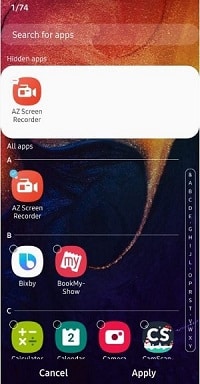
You Might Also Want To Read: How to delete apps on a Samsung Smart TV
How Can I Hide Apps On My Samsung Galaxy A50?
If you decide to hide your applications once again because of privacy problems, see a few ways to do it:
How Can I Hide Apps On My Samsung Galaxy A50 By Disabling Built-In Apps In My Settings?
- Simply access your application drawer and head to the app you wish to deactivate.
- Press and hold the icon of the application to access its menu.
- Press “Disable.”
- A disclaimer will be visible. Read it carefully, because deactivating a built-in app might have a negative impact on your smartphone.
- If you wish to proceed, press “Disable” once more.

You Might Also Want To Read: How to “Fix Samsung Galaxy A20 Keeps Rebooting” in Less than a Minute
How Can I Hide Apps On My Samsung Galaxy A50 Using Galaxy One UI?
If you are not aware, Samsung’s native launcher actually has a pre-installed feature that hides apps. Here is how to use it:
- Scroll down on your home screen to access your app drawer.
- Press the three dots on the top-right corner of your display.
- Press “Home Screen Settings.”
- Locate and press “Hide App” close to the bottom of the section.
- Choose all the applications you wish to hide.
- Press “Apply.”
That is that.