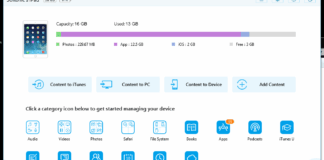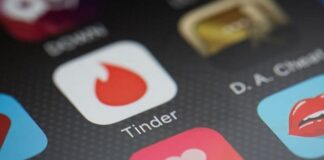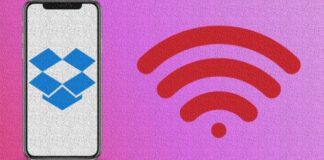You have at least 2 email accounts and you need to track them all simultaneously? We can help with that. As a Galaxy S10 owner, you can easily add all your email accounts on your device, and it does not matter if they are webmail like Gmail, a personal IMAP account, or a corporate email like Microsoft Exchange. Let’s show you How To Add An Email Account To Your Samsung Galaxy S10?:
Page Contents:
How Can I Add An Email Account To My Samsung Galaxy S10?
For simple online email services, a.k.a webmail, you will only have to know your username and password. Make sure that information is available before you start.
- Launch the Settings application.
- Click “Accounts and backup.”
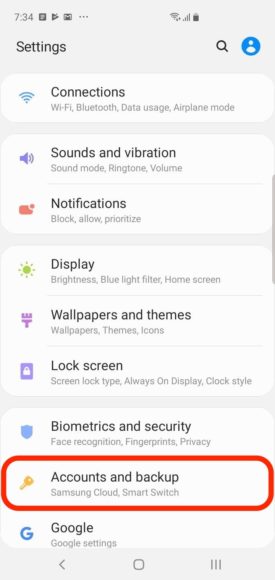
You Might Also Want To Read: How to Pre-order Samsung Galaxy S10 series in Nigeria
- Click “Accounts.”
- Click “Add account.”
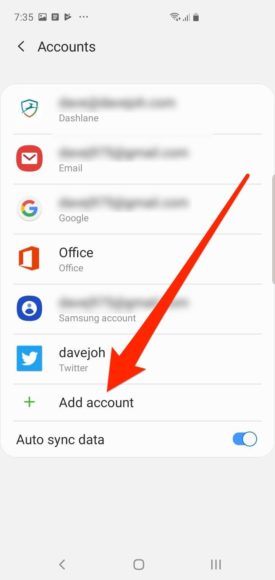
- Click “Email.”
- Depending on the type of mail account you want to add, click “Gmail,” “Yahoo,” or “Hotmail.”
- Type in your email address and password as prompted.
- Repeat the process for all your accounts.
That is that. Immediately, all your email will be visible in your Email app.
How Can I Add A POP3, IMAP, Or Exchange Account?
Ensure you have every information required for the configuration of your account before you continue. For an IMAP or POP3 account, knowledge about more details like the server names and port numbers is needed too. You will find these details on the support page for your email service provider.
For an Exchange email account, the Exchange server name might be required.
- Launch the Settings application.
- Click “Accounts and backup.”
- Click “Accounts.”
- Click “Add account.”
- Click “Email.”
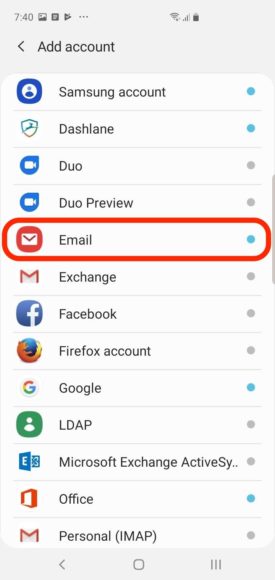 You Might Also Want To Read- How To Record Calls On Samsung Galaxy S10?
You Might Also Want To Read- How To Record Calls On Samsung Galaxy S10?
- Click “Other.”
- Type in your email address and password, and then click “Manual setup” way down on the screen.
- In the pop-up menu, select the right type of account (POP3, IMAP, or Microsoft Exchange).
- Fill in the server settings with the login information for your email account.