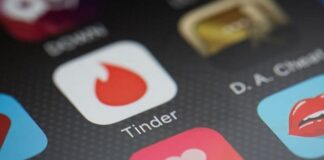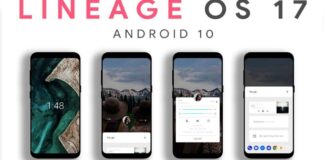With measurements of 6.1 inches alongside its almost bezel-free, edge-to-edge curved display, the Samsung Galaxy S10 possesses a very large, sharp screen.
However, by default, Samsung did not set this smartphone at its maximum resolution.
After purchasing it newly, your Samsung Galaxy S10 makes use of the middle resolution, named FHD+, to preserve battery life.
Having said that, several users feel it is worth the somewhat reduced battery to view pictures and clips at the Samsung Galaxy S10’s highest possible resolution.
The Galaxy S10 comes with 3 different resolutions you may select from:

You Might Also Want To Read- How To Unlock A Samsung Galaxy S10 From Its Present Carrier
They are:
- HD+ is 1520 x 720 pixels.
- FHD+ (Full High Definition Plus) is 2280 x 1080 pixels. The default.
- WQHD+ (Wide Quad High Definition Plus) is 3040 x 1440 pixels.
To modify the screen to the resolution you fancy, whether that is higher or lower, these are the instructions to adhere to:

You Might Also Want To Read- How To Use Two Apps Side By Side On A Samsung Galaxy S10
How Can I Change My Samsung Galaxy S10’s Screen Resolution?
- Launch the “Settings.” application.
- Click “Display.”
- Click “Screen Resolution” to view all your options.
- Click the resolution you desire.
- Click “Apply.”
The screen resolution change will happen instantly.
You will now see how different a picture appears on the Samsung Galaxy S10’s screen when you switch between HD+ and WQHD+.