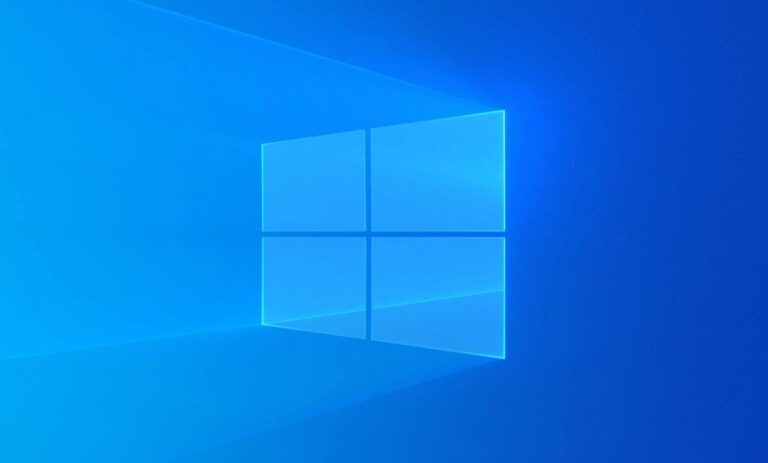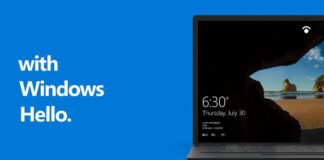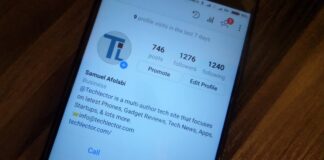Altering the username on your Windows 10 is not complicated at all, neither is creating a fresh user or modifying the name of your Administrator account. However, to reach where the changes can be effected, several routes can be taken. Let’s break down How To Change Your Windows 10 Username:
Page Contents:
How Can I Change My Windows 10 Username From Control Panel?
- Press the Win key to access Windows search.
- Enter “Control Panel” and tap Enter.
- Change to view by Small Icons from the upper right selection tool.
- Tap “User Accounts.”
- Tap “Change Your Account Name.”
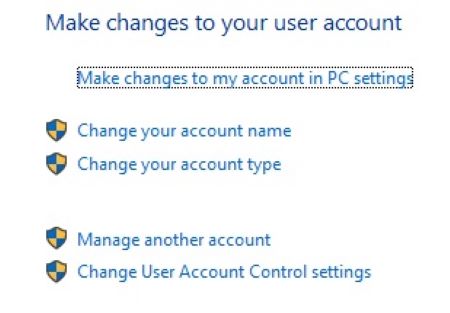
You Might Also Want To Read: How Do I Enable My Keyboard Backlight In Windows 10
- Enter a new account name.
- Tap “Change Name.”
- Enter a password if asked.
Do you have administrator rights on your account? It is also possible to change the name of others. Just adhere to these instructions:
- Head to “User Accounts” under Control Panel.
- Tap on “Manage Another Account”
- Choose the account you wish to edit.
- Adhere to instructions 5 to 8 from the above steps.
How Can I Change My Windows 10 Username From Control Panel?
How To Create A New User Account On Windows 10?
If you cannot modify your username, you might have a corrupted copy of Windows 10. However, it will still be possible to create a new user account and give it a name of your choice. At times, having several user accounts is a great idea when 2 or more people share a PC. See how to go about it:
- Tap the Windows 10 start button.
- Tap “Settings.”
- Tap “Accounts.”
- Tap “Family & Other Users.”
- Tap “Add Someone Else to This PC.”
- Instruct that you do not have personal sign-in info for the fresh account.
- Now choose “Add A User Without a Microsoft Account.”
- Type in the requested credentials.
- Tap “Next.”
Windows 10 will prompt you to type in a username, a password, and either a password hint or security questions. You can enter your preferred username and skip the password protection.
How Can I Change The Administrator Account Name On Windows 10?
- Access the Run cmd tool by pressing Win Key and R.
- Enter “netplwiz” and press Enter.
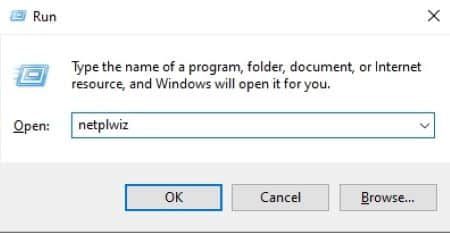
You Might Also Want To Read: How to install Photo Lab on PC, Windows 10 and macOS
- Enter the Administrator account.
- Tap “Properties” to make your preferred changes.
- Remain on the “General” tab.
- Enter a new username.
- Tap OK, and then OK once more on the other panel.
In the end, you will arrive at the same destination through the Microsoft account interface, the “User Accounts” tab under “Control Panel”, and the Run cmd tool.
Be aware that to make any of these changes, you have to be logged in to an account with Administrator privileges. Other accounts can make it happen as well, but before any change can happen, you will have to enter the Administrator account password.
That is that.