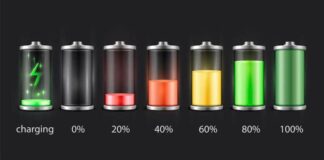It does not matter if you are trying to listen to your favorite album, stream a movie on Netflix, or watch your preferred TV shows, Chromecast can help with all that and more. This brilliant streaming device from Google simplifies the process of casting your favorite entertainment wireless to your television set.
Page Contents:
However, unlike other streaming sticks, there will be no interface or a settings menu on your TV, and if your Chromecast fails to connect to the internet, or you find it hard to stream content to your TV using your smartphone, it can be tiring trying to fix the problem without any kind of menu to dig through.
Not to worry though, because there are simple ways to resolve the issue and we break them down below. It could just be a bug that will go away when you take the right step. See How To Factory Reset Your Google Chromecast:
How Can I Factory Reset My Google Chromecast?
1. Using The Google Home App:
This application is needed for all Chromecast or Google Homeowners. It simply lets you adjust the settings on your device correctly, alter what is streaming at any given time, pause or resume playback whenever you want, find tools and fresh ways to control your device, and even browse fresh content that you might be interested in. With this app, you can reset your device quickly and smoothly. Just adhere to these instructions:
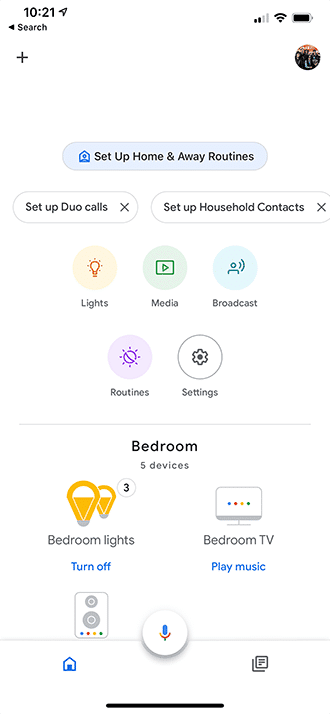
You Might Also Want To Read: How To Fix Netflix Issues On Chromecast
- From the main Google Home page, locate the device you want to reset according to the room it’s in.
- Click “Settings,” in the upper-right corner of your device’s control page.
- Swipe all way down and search for “Remove Device.”
- Locate this menu, choose “Factory Reset” and then confirm your reset on the next page.
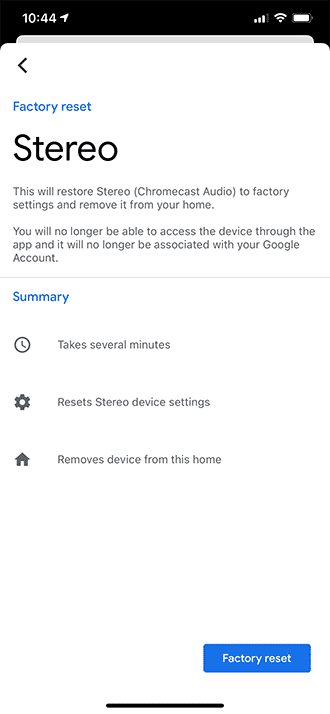
You Might Also Want To Read: How to connect Google Home to Chromecast
It works mostly on these specific Chromecast models:
- Chromecast (1st-3rd gen)
- Chromecast Audio
- Chromecast Ultra.
Using Google TV:
After a two year break, Google has eventually boosted its flagship Chromecast with a new generation, which combines the regular Chromecast, the 4K Chromecast, and their Android TV platform into one gadget. Chromecast with Google TV is what it is called and it signifies a clear change for the future of casting. Even if the gadget still aids streaming from your phone, it also delivers a complete interface with a remote, making it a quick and uncomplicated process if you need to reset your Chromecast device.
- Begin by selecting your profile from the top-right corner of your TV screen.
- Choose “Settings” from the list of options.
- From “Settings,” choose “About.”
- Tap “Factory Reset” and then confirm your reset.
That is that.