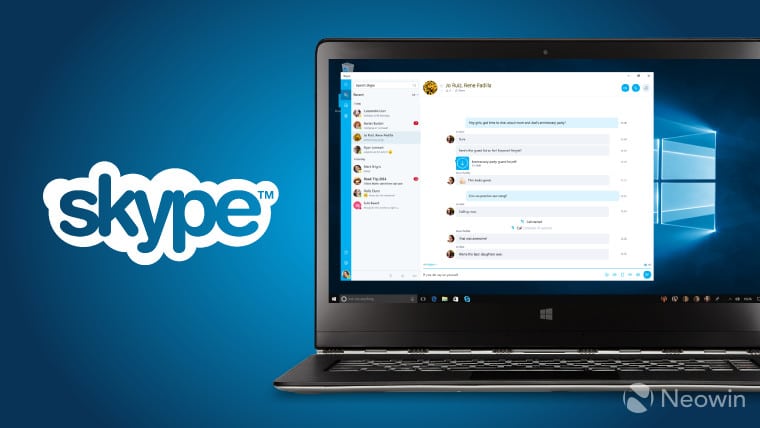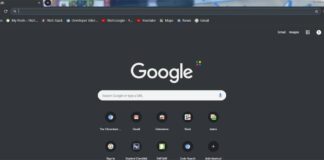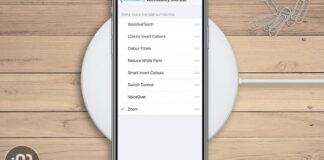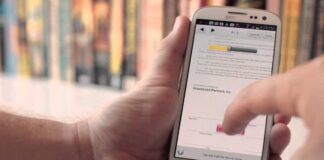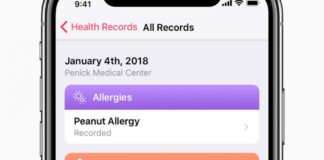These days, Windows 10 comes with several pre-installed applications, and majority of them are owned by Microsoft. However, this can be very frustrating to those who use the Windows 10 operating system and experience lots of limitations with their favorite apps.
Page Contents:
For instance, the Skype preview is one of the applications in the pre-installed apps list, however, compared to the Skype app downloaded from its official website, it experiences lots of annoying bugs that should be avoided. To help you solve this problem, see How To Get Rid Of Skype Preview From Windows 10:
How Can I Get Rid of Skype Preview From Windows 10?
Removal and uninstallation of the Skype preview can be done in 3 ways. Just adhere to these instructions:
1. Remove Skype Preview Using Start Menu:
- Tap the start menu on your PC.
- Search for Skype preview or swipe down to the S section and locate it.
- Place your mouse pointer on the skype preview and right click on the mouse.
- The uninstall option will be seen, tap it.
That is that. You have gotten rid of the Skype preview on the start menu of Windows 10.
2. Remove Skype Preview Using Add Or Remove Programs
- Tap the Start Menu button, then enter add or remove programs in the search place holder.
- After that, tap the add or remove program settings.
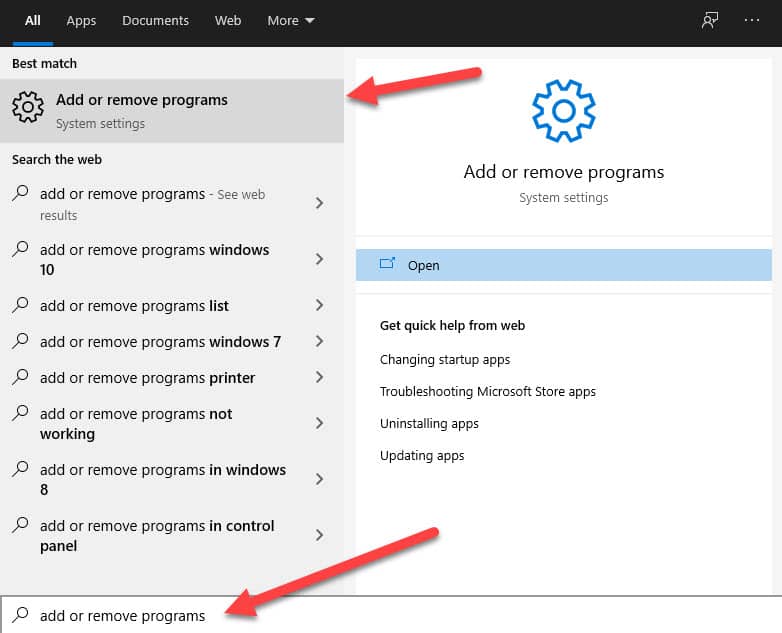
You Might Also Want To Read: How To Find Your Unique Skype ID On Desktop Or Mobile
- Search for Skype preview and tap on it to view the uninstall option. Then tap on the uninstall option to remove it.
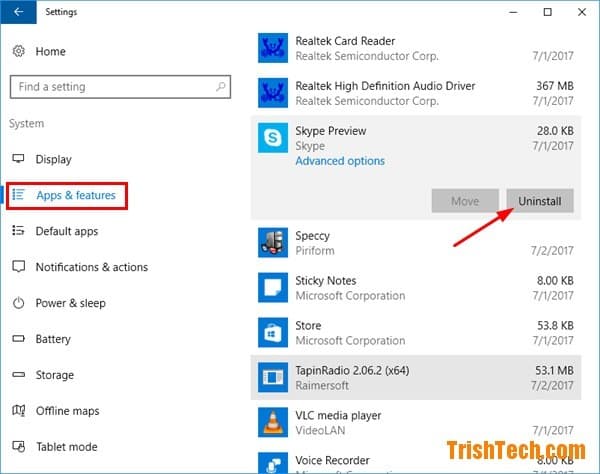
You Might Also Want To Read: How to use Skype on Chromebook
3. Remove Skype Preview Using Control Panel
- Head to the control panel and tap the uninstall a program option under the programs section.
- All software installed on your Windows 10 system will be visible here.
- Locate and choose the Skype preview, then right-click on your mouse.
- The uninstall option will be visible, tap on it.
- The Skype preview will be immediately uninstalled or removed on your Windows 10 operating system.
That is that.