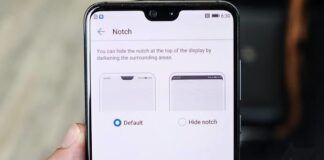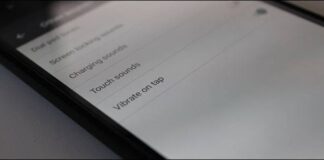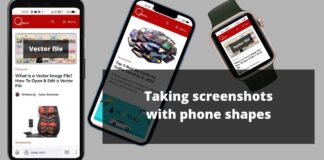In this tutorial, we will see how to solve the WiFi icon error that does not appear in the Windows 10 taskbar.
The use of WiFi networks is one of the most active resources of today due to the vast boom in mobile devices. It is very likely that many of us have a portable (Router/Mifi) or mobile device, which by default connects to your home or office wireless network.
When we turn on our computers, they usually automatically search for the known WiFi network (ie, saved in system preferences), in order to establish connectivity much faster.
If you don’t find an available network, we can look for it in the WiFi network icon (already known to everyone) in the taskbar, but wait for the surprise! The icon is not there, why?
Well, the causes can range from incorrect configuration to errors in Windows 10 services, but there’s no need to despair. In fact, we will explain how to re-enter and display the WiFi network icon in the Windows 10 taskbar.
How to resolve if the WiFi icon has disappeared in the Windows 10 application bar
Through the “Notifications and actions” utility we find many options to manage the system icons including the network (LAN and WiFI), to use this method we go to the Start menu and there we select Settings.
Now click on the “System” category and in the next window we will go to the “Notifications and actions” division
We will click on the “Activate or deactivate system icons” line where it will be possible to remove (therefore not hide) or show the system icons, ie the clock, the language bar, the WIFI network, the battery life, and the center notifications.
Here we must verify that the WiFi option is active. If this is not the case, we must press the button to activate it.
As a result of using this method, it will be possible to display the WiFi network icon in the system tray to access the network and its configurations.