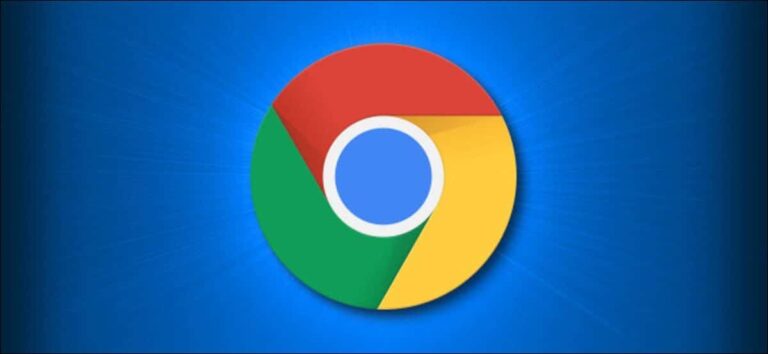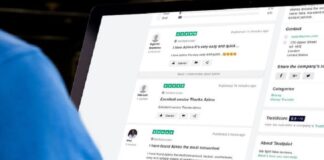Let’s say you are browsing the web and you find an image on a website that you would like to see other sizes of or would like to find out more about its origins, you can easily perform a quick reverse image search on Chrome with just a right-click. In this guide, we will show you how to perform a quick reverse image search in Google Chrome.
How to Perform a Reverse Image Search in Google Chrome and Find other Versions of an Image
First off, go to Google Chrome and go to any web page that contains an image that you would like to investigate. Once you are on the page, scroll down to the image and right-click it. From the menu, click the “Search Google for Image” option.
Right-Click Search GoogleNow, Chrome will redirect you to Google’s image search page. On this page, you can do a reverse image search and select the image from the web page as the source. You do not need to upload anything or paste any URL.
If you would like to search for other sizes of the picture, simply select one of the options under the “Find other sizes of this image header” next to the image thumbnail. In this example, we selected the “All sizes” option.
Google Find SizesNow, a screen filled with thumbnails of that image from other websites that host images similar to the image you searched for will be displayed. Now, you can choose the potential matches and check for the size you find suitable. You can also filter the pictures by size by clicking the Tools button and then selecting Size.
Similar ImagesIf you would like to find the potential source of the picture, simply go back to the previous page of the original image search results page and then go through the list. Now, you can go through the results and look for the oldest source. For our example, the oldest listing of our picture is dated Mar 27, 2018, posted by the author on Twitter. So we selected it.
And there, it is the original source of our picture. The picture is actually one which was shared on Twitter in 2025.
Doom On TwitterIf you are looking for the original source of a picture on Twitter, you may have different mileage. It just depends on how accurate the data which Google has captured for each picture is. Websites are allowed to add a date tag to an image of whatever date they like.
Now, if the picture is a widely distributed one, finding the original source may prove difficult. However, if you use this trick well, then you may be one step closer to finding the original source.