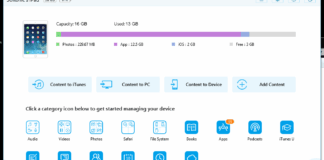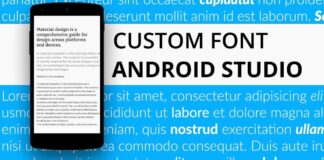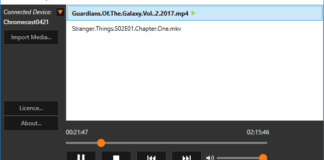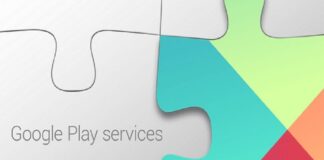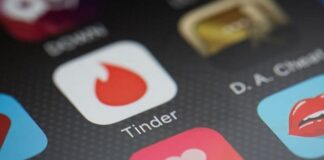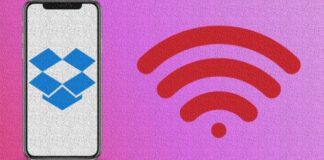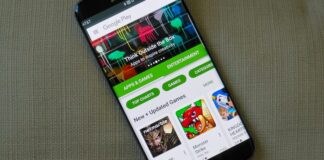It came to our notice that many people worldwide find it hard to save a ringtone on Galaxy S10 some people later settled with the default ringtone stored on the phone, not that they cherish the ringtone, not at all, but just that they don’t have a little idea of how to change to the ringtone of their choice. Are you experiencing this issue or do you know someone that is experiencing this issue, this article will help you a whole lot, no need looking for assistance elsewhere or someone who will help you out? It is of no point because this is something you can even do by your self without relying on another person for assistance, so read carefully and apply all the steps that will be discussed in this article.
Before we proceed, have in mind that if you receive a ringtone from someone, the first thing you have to do is to download it and transfer it to the internal storage of your device

How To Save A Ringtone On Galaxy S10
Unlike another device, In order to save a ringtone on Galaxy S10, you must first open the message thread that contains it then keep it. Below are typical ways you can save a ringtone on your Galaxy S10
- Firstly, from From a Home screen, swipe up or down from the center of the display to access the apps screen.
- The next thing to do is to open the messaging app. If it required to change the default SMS app, click Yes to confirm.
- From the Inbox, click the message containing the ringtone.
- Click an hold the Attachment Box.
- Click on Save Attachment. By default, the file is meant to be saved on the download folder. To view the sound file as a ringtone option, you need to move it to Internal storage > Ringtones. To do that, you can use My Files (Apps > Samsung > My Files) to move files.

If you want to use the saved ringtone, all you have to do is :
- Swipe up or down from the center of the display to access the apps screen from the home screen
- Open the settings app
- Click on Sound and Vibration
- Click on Ringtone
- Select a Tone and then click on the left arrow icon(upper left) if you want to return to the previous screen. At this point, a blue dot indicates to show if the tone has been selected
Indeed follow the Above mentioned guidelines if you want to save a ringtone on your Galaxy S10