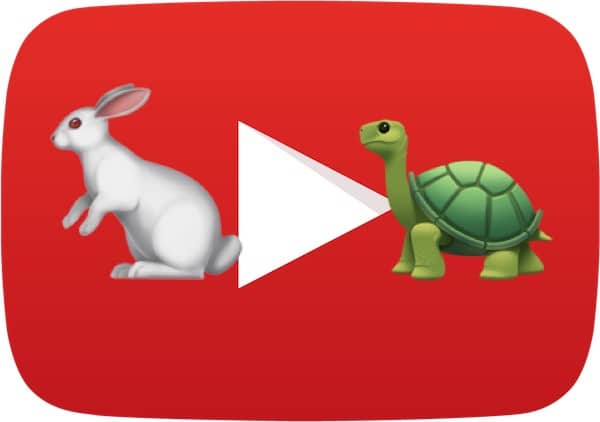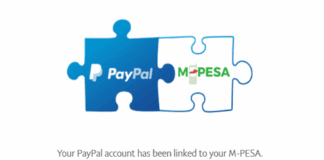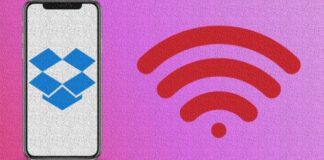Want to take a slower look at an epic sports game, dance move or the like? An easy-to-configure YouTube setting makes it possible to slow down YouTube videos.
Page Contents:
YouTube allows you to watch videos at 1/4 and 1/2 speeds. YouTube hosts countless amazing videos, from everything from epic off-road adventures to strange car accidents to seemingly impossible dance steps.
DONT MISS- How to install YouTube on Fire Stick
In fact, in the past two days, I have watched and reviewed this video and tried to understand how a person’s legs and feet can move that way. (It becomes especially surprising around the 1-minute mark.)
In conclusion- there are times when it would be nice to see a slow-motion video. YouTube offers this option, but it’s not exactly in plain sight.
How to slow down YouTube videos in Slow Motion
To adjust the playback speed if you are using the Chrome browser, click the Settings icon in the lower right corner of the playback window, then click the Speed selector. Choose 0.25 for quarter speed playback or 0.5 for half speed. (Of course, you can also opt for faster playback if you wish.)
Don’t you see this option? While I found it in Google Chrome, it wasn’t visible in Firefox or Internet Explorer. However, you should still be able to access them in those browsers by enabling the HTML5 version of the YouTube video player (click on “Request HTML5 player”) or by using the site that we are going to talk about below.
How to watch YouTube videos in slow motion… in Slow Motion?
Do you want even more options? Slow down YouTube videos on VLC Media Player
In addition to the integrated HTML5 player, there is an alternative. The VLC player is a video player that can control the speed of the videos. Here I offer you a short guide on how to use it.
- Install and start the VLC media player on your PC.
- Click “File” and choose “open stream” on the player screen.
- Paste the full URL of the desired YouTube video into the URL box and click the “Open” button.
- Set the “Playback speed” in the “Playback” menu after the video has been loaded into the player.
Play the VLC media player tutorial in the desired speed; you can now watch YouTube videos in slow motion.
Repeat the view after downloading
Another method that can help you understand the details is to repeat the visualization. To repeat the video, first of all, you need to save the video on your PC or other devices. Here is a program that could help you do that, which can download any YouTube clip quickly and easily.
Download the YouTube video to PC
- Download and install the program.
- Launch the software. Enter the YouTube tutorial URL in the URL box and click “Add to download”.
- Choose the format and quality you want in the pop-up window.
- The video will soon be downloaded to your disc.
The downloaded video will keep the same definition as the original one and a built-in player plays the video comfortably.