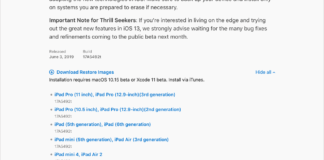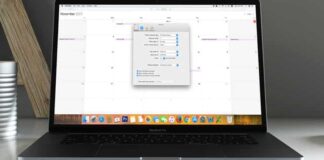Apple recently launched the vital iOS 14.5 software update days ago, and this update brings some privacy enhancements to Apple’s operating system and app ecosystem – App Tracking Transparency. In fact, the iOS 14.5 update even delivers one of the highly anticipated features right now – unlock iPhone with a face mask on for users.
Page Contents:
As you already know, face masks have been our friend since the coronavirus pandemic became a reality in 2025, and it remains ever useful in humanity’s fight against the deadly disease. However, even if the masks still help to ward off the virus, iPhone users have kept complaining about battling problems with unlocking the secure Face ID.
Not to worry though, because after almost one year of unlocking iPhones with a passcode, Apple has finally launched an iOS 14.5 update to solve this problem, and it’ll help iPhone users to unlock their iOS device even with their face mask on. Be aware that it’s not the iPhone but the Apple Watch that helps owners bypass the FaceID with the mask on, therefore, to use this fresh feature, you must be an Apple Watch owner. See How To Unlock Your Apple iPhone With The Face Mask On:

You Might Also Want To Read: How to Use the Camera on iPhone while it’s Locked
How Can I Unlock My Apple iPhone With The Face Mask On?
- To use this feature, your iPhone must be running iOS 14.5 and the Apple Watch on watchOS 7.4.
- As soon as this is done, unlocking the iPhone with a face mask on will not be complicated.
- After that, head to “Settings.”
- Go to “Face ID & Passcode.”
- Then swipe down to the new “Unlock With Apple Watch.”
- Power ON the feature. Be aware that you’ll have to adjust the settings on your iPhone only, not the watch.
You Might Also Want To Read: How to Enable Orientation Lock When Opening App on iPhone
How Can I Install IOS 14.5 On My iPhone?
- To begin with, go to “Settings.”
- Click “General.”
- Tap “Software Update.”
- Hold on for Apple servers to do their thing. As soon as that is done, it will take some time to download and prepare for installation.
- Immediately the download is completed, reboot your phone to install the update.
Before upgrading the iPhone to iOS 14.5, we advise you to connect your device to a stable network. You will also have to backup all your data to iCloud.
That is that.