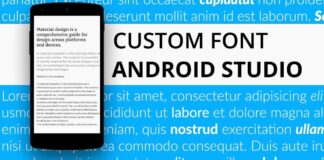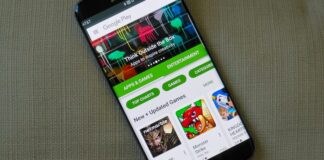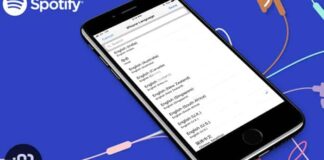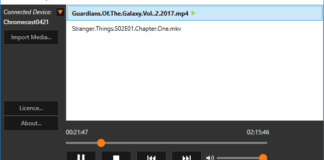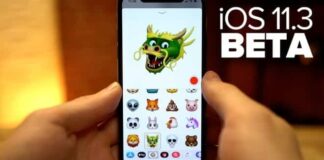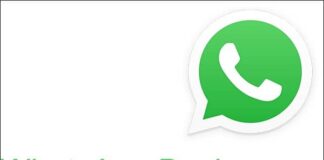If you have recently bought a new iPhone 8 and 8 Plus and you have difficulty in using a song as a ringtone, you have come to the right blog today. There are many ways to set a ringtone on the latest top of the Apple range. Without a doubt, the iTunes Store is one of the fastest and easiest ever. Take a seat because now we will explain how to do it, we assure you that it will not be difficult.
iTunes Store – how to put a song as an iPhone 8 and 8 Plus ringtone via the iTunes Store

On the iTunes Store, you can purchase a song to be set as the main ringtone on your iPhone 8 and 8 Plus. The procedure to follow is quick and easy. Here’s how to do it.
- Access from your iPhone 8 or 8 Plus to the iTunes Store;
- Select the ringtone entry at the bottom right;
- Find the cover of the song you would like to buy and tap on the album to listen to the preview;
- If it is the song you wish to tap on the cost;
- It will ask you to set the ringtone as “Use default ringtone” / “Use for default messages” / “Assign to a contact”;
- The words “Buy the ringtone” will come out or if you have set the Touch ID, “Pay with Touch ID” will come out;
If the song is not present in the ringtone section, you can rely on the search button – magnifying glass – to find the desired music throughout the store.
How to put a song as an iPhone 8 and 8 Plus ringtone via the iTunes Store is easy. For any problems or questions contact us.